Overview
This article shows you how to setup Mobicip in Child mode on your Child’s Kindle Fire.
Summary: Download Mobicip from Amazon store, select Child as the primary user, and login using your Mobicip account.
Step-by-step
Open the Mobicip App in Parent mode on your phone (or sign into the Mobicip Portal online). Flip through the dashboard until you see a QR code.
On your child's Kindle Fire download Mobicip from Amazon Store and select Child as the primary user.

From your child's device, scan the QR code.
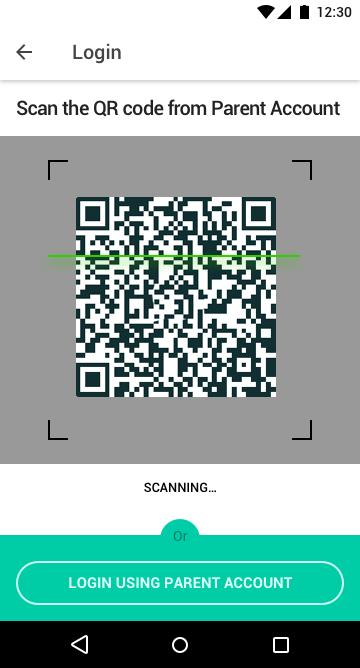
The device registers with your account and any parental controls you have selected will be applied immediately. If you do not have the QR code handy, just login with your Mobicip account.

Select the child who will be using this device.

You will see a number of permissions pop up as the device registers with Mobicip. Allow each of these permissions to ensure that Mobicip works correctly.

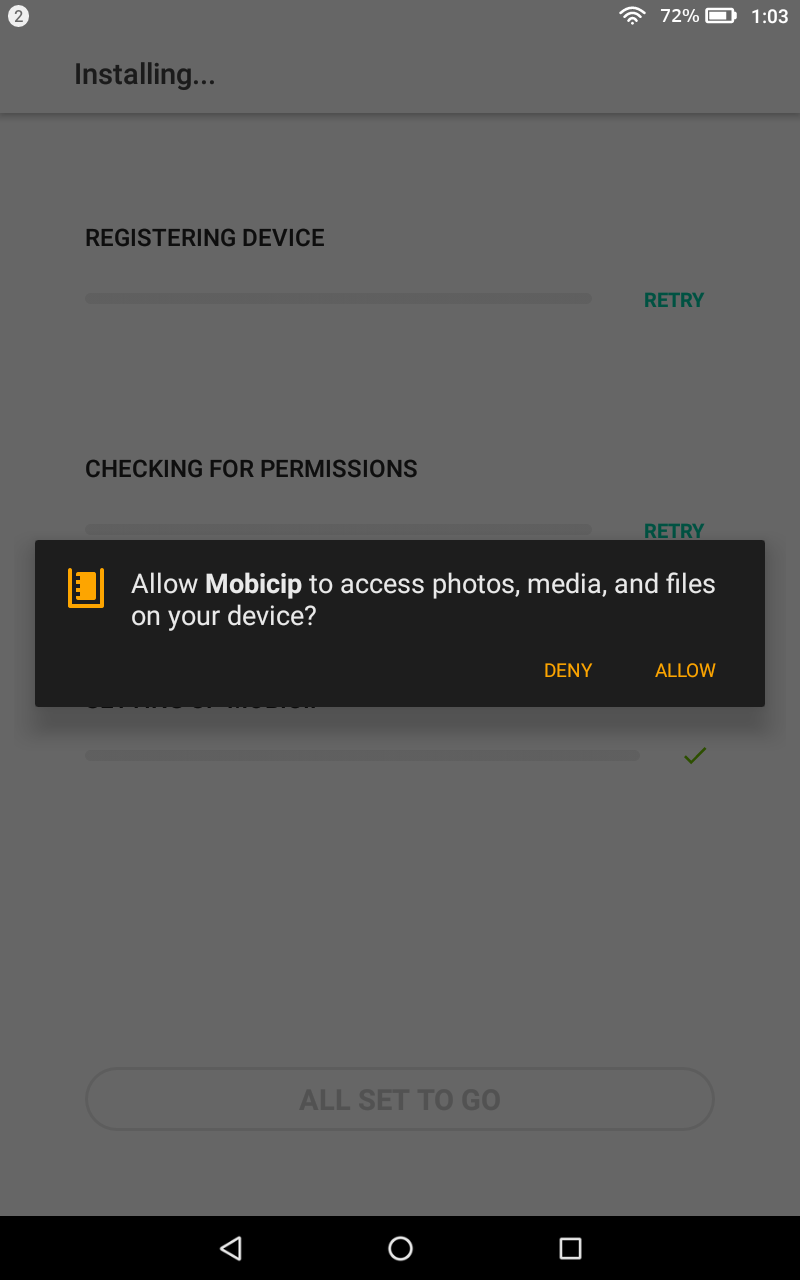


Once device registration is done, you will need to allow Mobicip to be the admin of the device to facilitate Apps blocking, Screentime and Location feature.




Then installation continues and VPN setup process begins. Click on OK in the following windows.



You should see a confirmation screen as below. Mobicip is now protecting your child's device.

